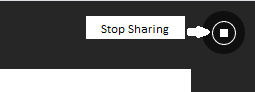Sharing Content
Blackboard Collaborate allows you to share content using a whiteboard, sharing your application screen, sharing files with your participants, creating breakout groups and creating polls.
Sharing PowerPoint Presentations
The first step to sharing your PowerPoint content is to have you PowerPoint file opened. From your BbC session in your browser, click on the Share Content button in the Collaborate Panel.

This will provide you with a list of options. Select “Share Application/Screen” and click on the Application Window tab at the top of the window that opens.
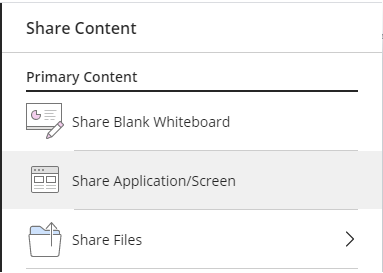
The next step in sharing your PowerPoint is to select the file you opened from the list of applications and click “Share”.
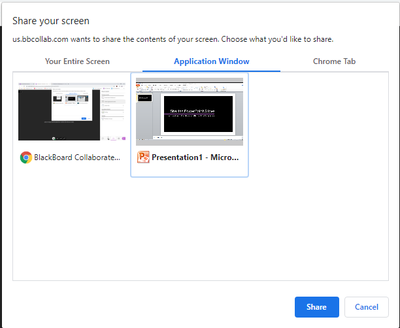
To stop sharing your application, click the stop sharing button at the button of the window in the browser.

Sharing Using a White Board
To share content using a white board, click on the Share Content button in the Collaborate Panel. This will provide you with a list of options. Select “Share Blank Whiteboard”. A blank whiteboard will open in your media space for you to use.

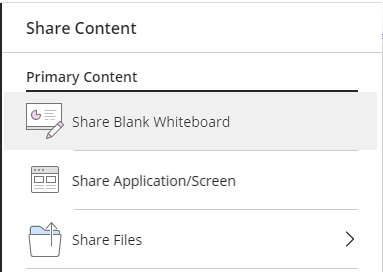
Create content on your whiteboard by using the tools available in the toolbar at the top of your screen. These include: pencil, shape, text and color tool. You can use the select tool to move content around on your whiteboard and the eraser to clear all content on your board.

If you wish to stop sharing your screen click the stop sharing button in the top right hand corner of your media space.